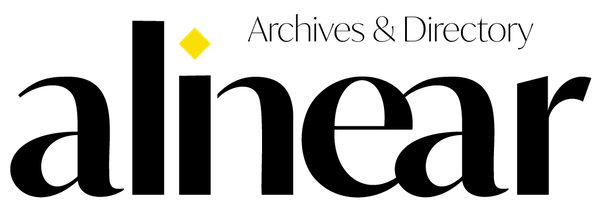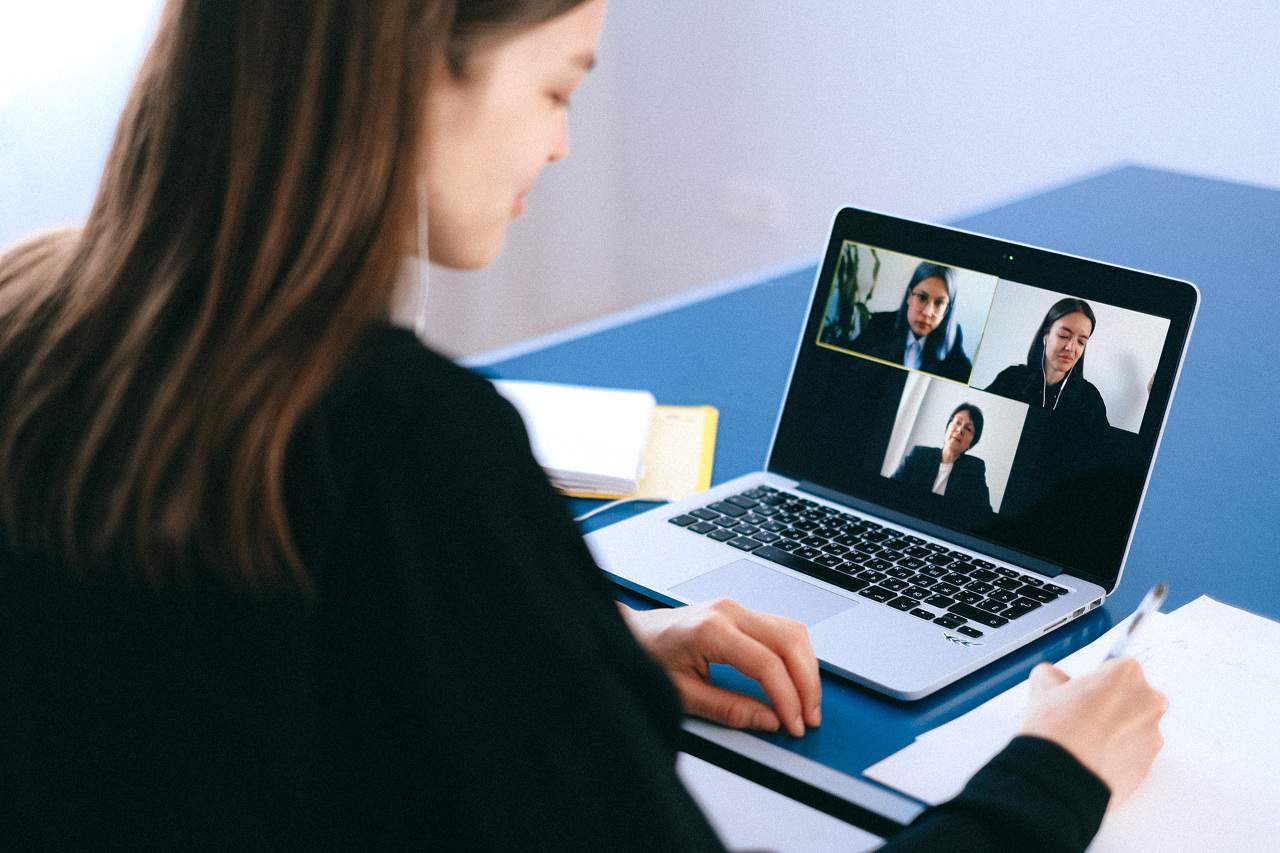
Zoom Meeting can also be accessed by teachers and students to support their learning from home program during the COVID-19 pandemic.
Photo source: Pexels
Who says Zoom Meeting app can only be used by office workers who are working from home? In fact, apps for virtual meeting can also be accessed by teachers and students to support their learning from home program during the COVID-19 pandemic.
As it’s known, the government still prohibits some areas that are in the yellow, orange, and red zones to reopen teaching and learning program in schools. So video conference app such as Zoom Meeting is an important 'tool' to keep learning from home.
Released since 2013, Zoom Meeting can be accessed through the website zoom.us or download the app available on Mac, iOS and Android operating systems. Then, how to use it?
A. How to Register
1. Smartphone
- Registering a Zoom account is easy and free. Open the Zoom app, then select Sign Up. Enter your e-mail address, first and last name. Don't forget to check the Terms of Service agreement. Then, tap Sign Up.
- Then, you will get an email to activate your account. Tap Activate Account on the email.
- Enter the password for your Zoom account. After that, your Zoom account can also be used.
- If you want to use a Zoom Meeting account, tap Sign In, then enter your email address and password.
2. Website
- Open zoom.us, then click Sign Up.
- Fill in your email address and name.
- Check email to activate your account.
- If you already have an account, you can immediately Sign In. Just enter your email address and password.
B. How to Use
For teachers who act as host, then you must first make room in the Zoom Meeting. The host should use a laptop or computer because it is easier to use. Here are the steps:
- Open the Zoom Meeting app.
- Click Start on My Personal Meeting ID option.
- Select Invite Others. You can invite participants via email or copy the link listed, then send it to each student or parent.
- If all participants have entered the meeting room, on the security menu you can check the Lock Meeting option.
- If the meeting or teaching and learning process is finished, the host can click the End Meeting for All option in the Zoom Meeting app.
Tags