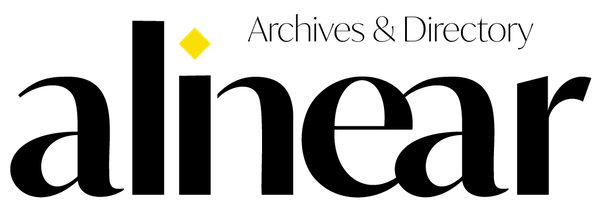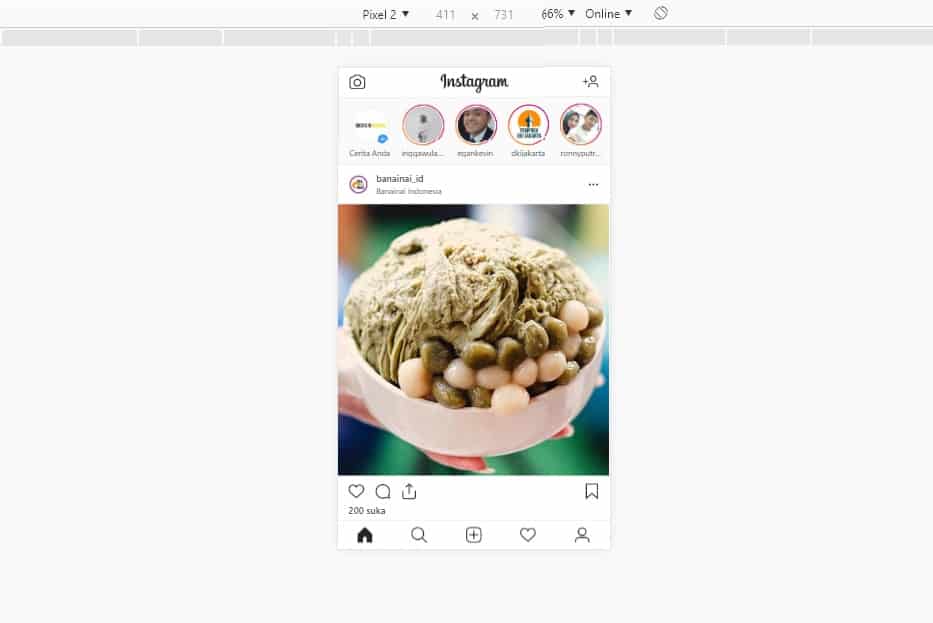
As we know, Instagram is not only accessible via smartphone, but also from PC (Personal Computer). By default, you can’t upload Insta Stories via Instagram.com site. Through the site, you can only access profiles, timeline, and explore. Even so, there are still ways to 'outsmart' Instagram sites so you can upload Insta Stories from your PC. Summarized from Forbes, here are the ways.
1. This method will be easier if you use Google Chrome, thanks to the default device mode. Just type Ctrl-Shift-I to open the Chrome developer tools tab. Then select the icon "phone and tablet". You can ignore all the code in it. Then Ctrl-Shift-M to switch to the mobile site.
2. To adjust the look, at the top of the site, select Responsive. Here, you can choose the screen according to the phone model, from Galaxy Note 3 to iPad Pro. If your phone model is not listed, it doesn't matter which model you choose. After selecting the screen size, you must refresh the site's page by pressing "F5" button on the keyboard or clicking the "swivel arrow" icon on the left side of the address bar. Then you will see the new look of Instagram on the mobile version you choose.
3. To upload Stories, you can simply select the "+" icon or a camera icon on the top left. Just like uploading Insta Stories through Instagram application. After clicking the "+" icon, you will see a dialog box to select which photos you want to upload to Insta Stories, of course from your PC.
4. Just like the app, you can also add text or sticker to your Stories. Do you want to try?