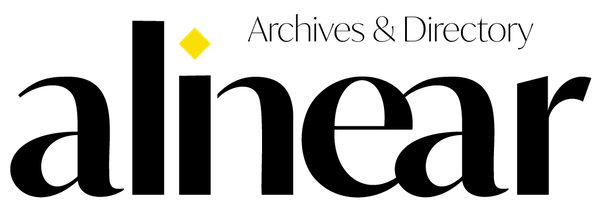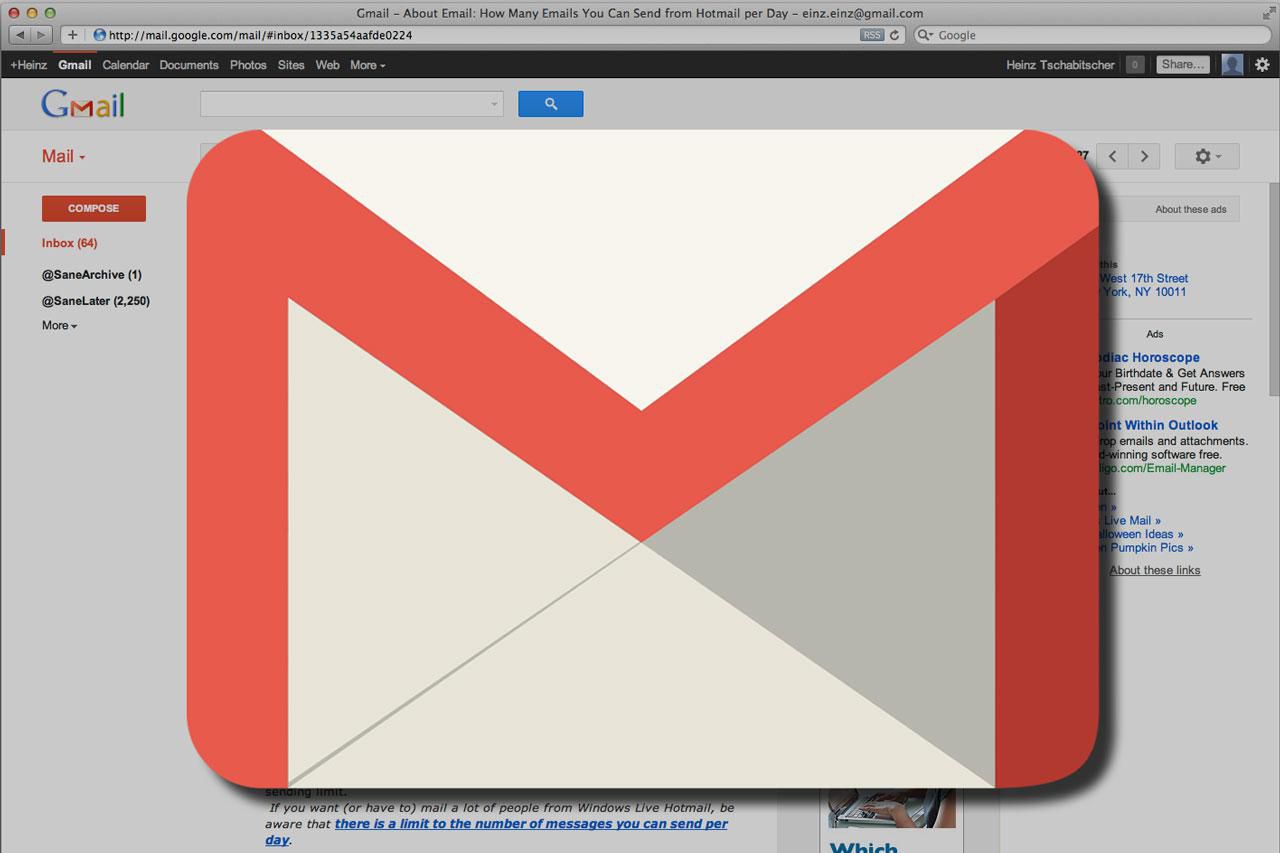
Anyone can let their inbox get away from them. Depending on how many things you have tied a particular Gmail address, one or two days of not checking could be all it takes for you to be swamped in mail you don’t really care about.
Luckily, Gmail has appropriately powerful search functions to help you find what’s important in your inbox and weed out the rest. Here are several search functions you can use to organize and clean out your inbox.
1. Find Important Mail
An easy way to cut through spammy messages is to type “is:important” into the search bar. This will give you a list of all emails marked with the yellow arrow of importance, which Google’s algorithms automatically add to any email from an address to which you consistently respond.
Since it’s an algorithm, it’s not perfect. If you’re looking for mail from particular senders and don’t trust Google to mark their mail as important, you can use the search term “from: [name],” either by itself or in conjunction with the “important” search operator.
2. Delete Your Oldest Messages
If you’ve got a particularly large inbox, going all the way back to your oldest messages can be a hassle-and-a-half.
When you search for messages using “after: [date],” “before: [date],” “older: [date],” or “newer: [date],” you can see the messages more easily. To delete them, use the select all box in the top left of the interface, and trash them all.
3. Unsubscribe to Newsletters
Did you get sign up for newsletters? But, when you need your work email, suddenly your inbox is flooded with ads for newsletter you’ve never care about. To get rid of them, use “label:^unsub.” This search function will show you all the newsletters which have unsubscribe options buried at the bottom, allowing you to start unsubbing en masse. Use that in your private email as well.
4. Delete Large Files
Gmail’s space is generous, but not unlimited. If you find you’re starting to bleed cloud storage space, you can delete emails which take up too much room.
To find them, use the command “size:” followed by the minimum size in bytes to find the size hogs hiding in your inbox.
5. Find Your Photos by The Format
If your family, friends, or professional contacts frequently send you photos, you can save them from drowning between spam by searching for “filename:” followed by the format of your choice.
This method can also be used to look up any kind of file, such as “filename: pdf,” “filename: gif,” or “filename: word.” You can even use it to find files by name. Easy, right?